How to add expiration date to your PDF

Here is how you can add expiration date to your PDF with BaseStation Expiration Date feature
Many of our users have asked for a way to set an expiration date for their documents.
Some documents are time-sensitive, and once they’ve expired, they don’t want the information to remain accessible.
To give our users more control over their PDFs, we’ve added an expiration date feature to BaseStation. Here’s how it works:
Step 1: Click into the document and find the expiration date button on the top right
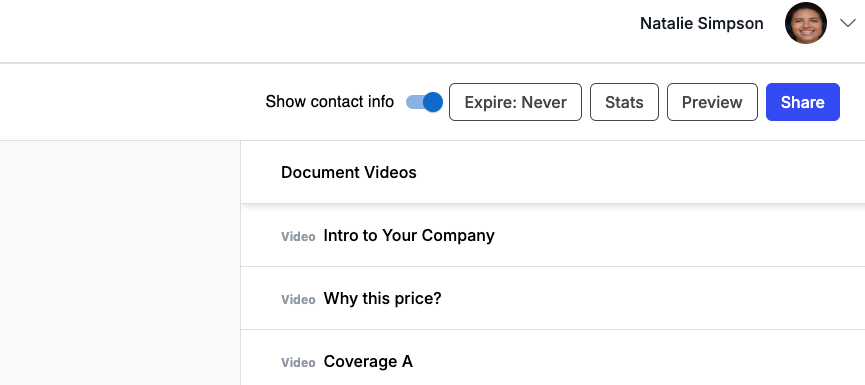
Step 2: Set a expiration date or choose never
By default, expiration is set to “never”, so a document will never expire.
If you want to set an expiration date, pick a date in the date picker and save.
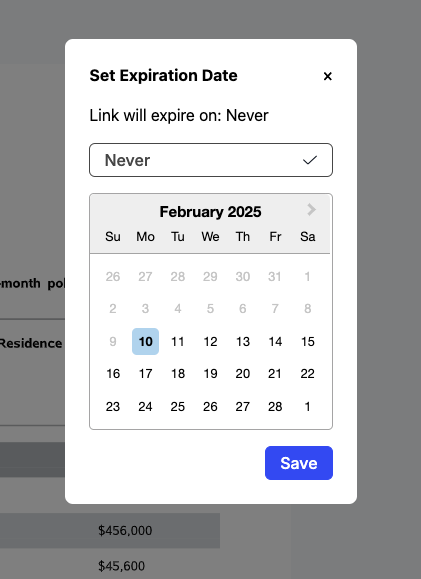
Eventually: When your document expires
Your viewer will see that the document has expired and they’ll be prompted to email you. The email that's shown here is the same as the one you have on your contact card.

Upload your form — let AI fill it out in seconds
Save time and reduce errors with BaseStation's AI-powered form filling.
Try BaseStation Free